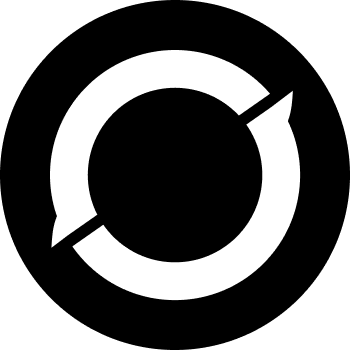#
Connect Your Wallet to OverSwap

You've created a wallet and obtained your ERC20 tokens (OVER) - now it's time to connect your wallet to OverSwap! Follow the steps below for connecting each of our recommended wallets to OverSwap.

Android & iOS
- Open MetaMask and tap on the burger icon in the top-left.
- Tap Settings in the menu.
- In the Settings menu, tap on Network.
- Tap on the Add Network button at the bottom.
- On the page that opens, type in the following details:
- Network: OverProtocol Mainnet
- RPC URL: https://rpc.overprotocol.com/
- Chain ID: 54176
- Currency symbol: OVER
- Block Explorer URL: https://scan.over.network/
- Once you've confirmed entry of the new network, go back to the burger menu and tap Browser.
- Type "overswap.fi" into the search field and start the search.
- You wallet will ask you to connect. Tap Connect to connect to OverSwap.
Desktop / Web Browser
- Open MetaMask and click on the network selector at the top. By default it will show "Ethereum Mainnet". Scroll down and click Custom RPC.
- A window will open. Type in the details below.
- Network: OverProtocol Mainnet
- RPC URL: https://rpc.overprotocol.com/
- Chain ID: 54176
- Currency symbol: OVER
- Block Explorer URL: https://scan.over.network/
- Make sure you've typed everything in correctly and click Save. BNB Smart Chain will now be one of your network options.
- Visit the OverSwap website. In the top right corner you'll see the Connect button. Click it.
- A window will appear asking you to choose a wallet to connect to. Click MetaMask (it's the top option on the list).
#
Resources
Download MetaMask (Automatically detects device)

Android & iOS
- Head over to OverSwap.
- Locate the Connect Wallet button at the top right corner.
- Click on the Connect Wallet button.
- WalletConnect will automatically be triggered.
- Search for OverFlex in the WalletConnect options.
- Click on OverFlex, which will redirect you to the app.
- In the OverFlex app, sign the connect message.
- Select the wallet you'd like to connect.
- A pop-up message will appear, instructing you to return to OverSwap.
- At the top of the OverSwap screen, you will see your selected wallet successfully connected.